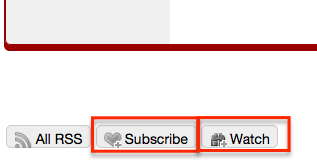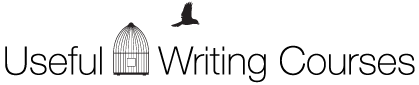Orientation Guide
Let’s get you ready to use our forums, so that you can fully participate in your class! Here’s how to do all the basics:
How to Set Up Your Profile
Get the most out of your class experience — give us a photo and put your blog and website in your signature and share where you’re active in social media, so everyone here can check you out whenever you post a forum comment!
Having a robust profile is a great way to connect with other writers or bloggers who might refer you gigs or want to collaborate or support you…so fill it out!
Here’s how, in 5 easy steps:
1. Click on “Profile” at the top of the forums:

2. Enter your basic info on “Edit Profile”:
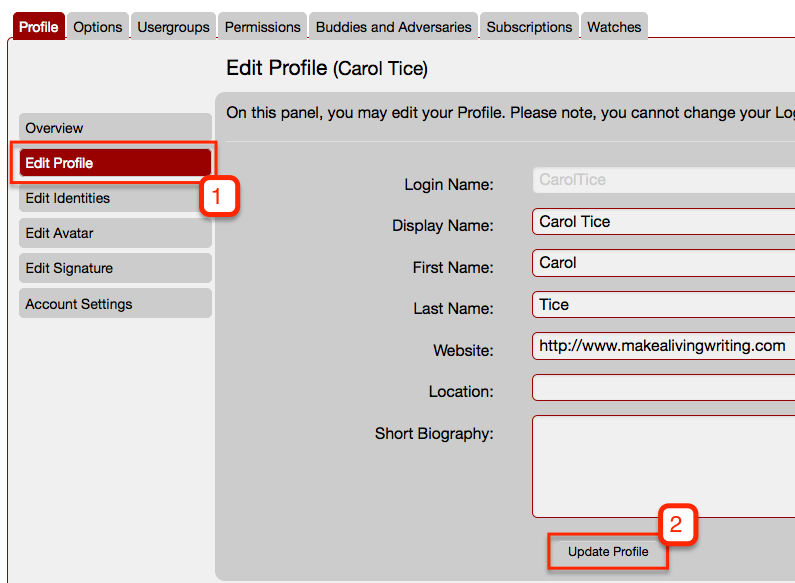
3. Edit your “identities” to share your social links:
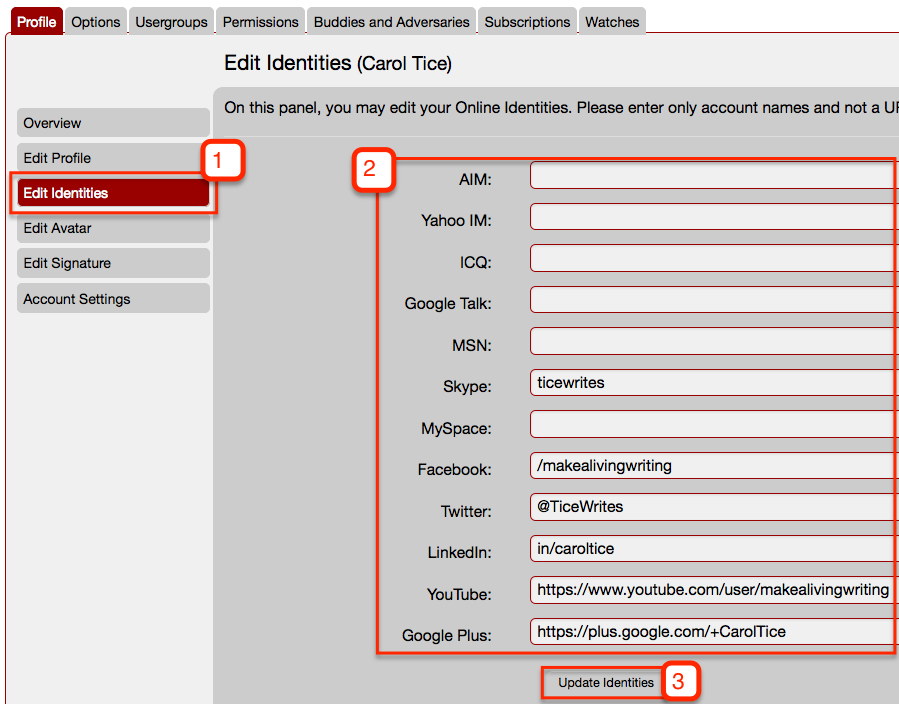
4. Upload your avatar graphic:
Don’t have WordPress for shrinking your photo down to our 50-pixel avatar size? Here’s a list of more than a dozen alternatives for free photo editing, to help you get your avatar uploaded on here.
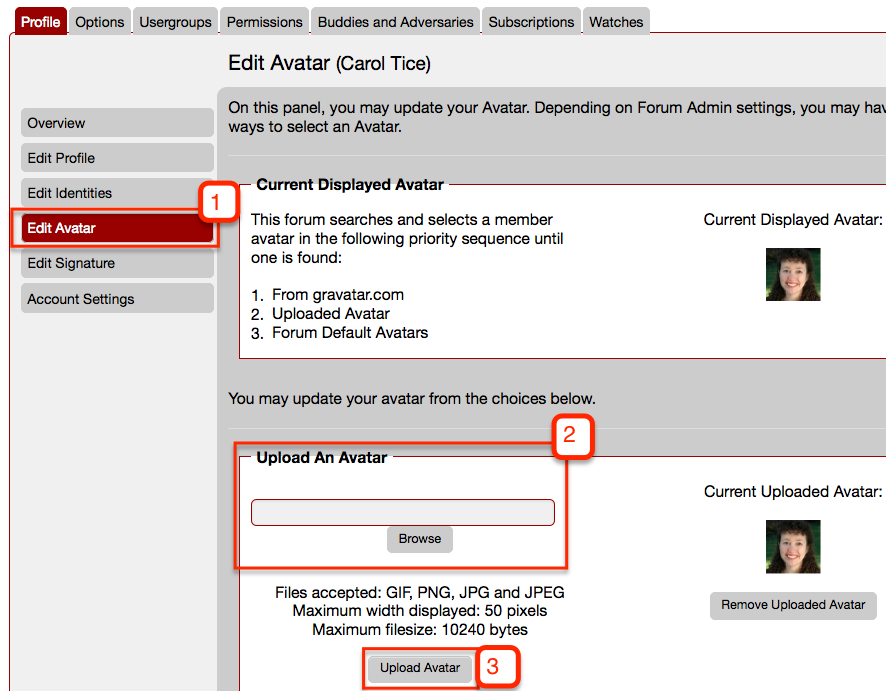
5. Create your signature:
This is your chance to give us a link to your website and/or blog…help us get to know you.
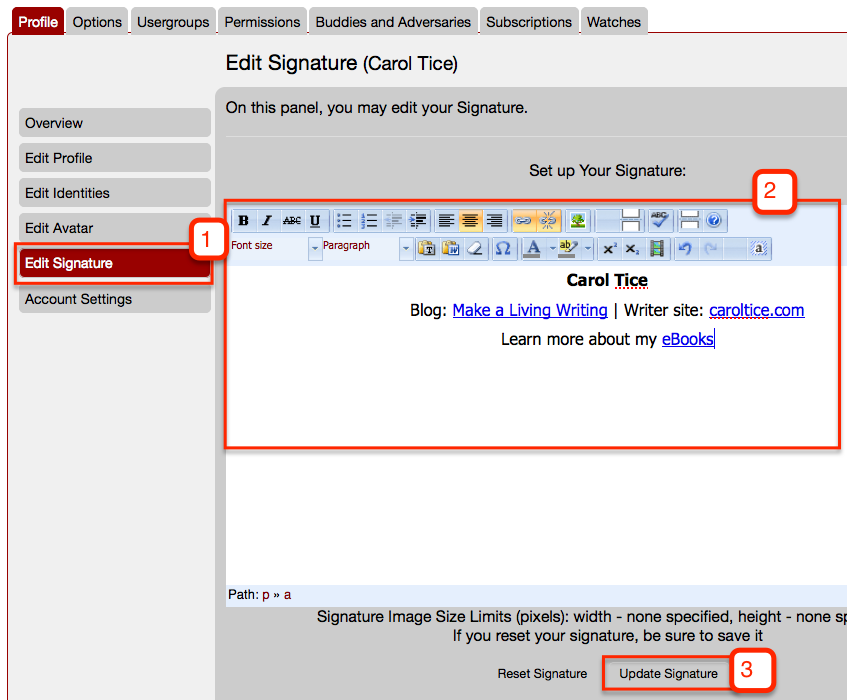
Once you’re set up with a profile and know how to use the forums and send private messages, you’re ready to access all the forum’s features.
How to send a private message:
We now have 3 different ways you can send a PM to your instructors, or to other students in your class!
- Click the little “PM” icon at the top of any forum comment you might want to respond to privately. That will automatically bring you to the PM area and fill in that member’s name.
2. If you click a member name anywhere in the forum, you’ll get their mini-profile — near the bottom you’ll see a “Send PM” button. You can use the “Members” button at the top of the forums to search for a member (by first name seems to work best).
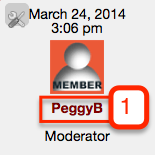
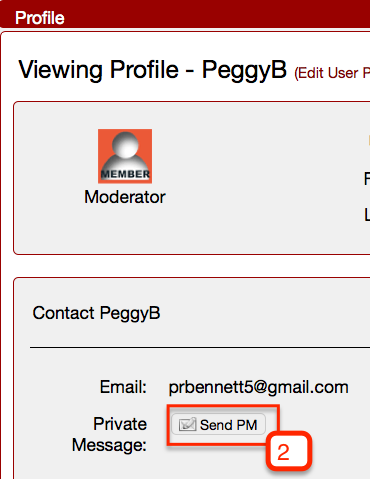
3. Ditto for if you’re viewing a member’s full profile — near the bottom is the “Send PM” button.

How to check your Inbox for receiving private messages?
Look at the top of the Forums for the message inbox next to the envelope to light up with a little red number. You’ll also get an email if you receive a private message.
How do I know if someone responds to my forum comments?
There are two easy options for tracking responses to your forum comments — “Watch” and “Subscribe.” Watch will light up a counter for you when you next visit the forum if you have responses. Subscribe will send you an email when you get an answer. Take your pick! You can click those at the bottom of any forum comment you make, right here: